Multigrad Capture - in Detail
Image collections
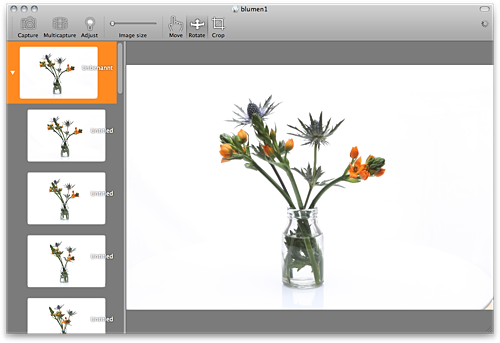
Image collections keep related images together. They are at the core of Multigrad Capture. Each image collection stores one or multiple conventional images or 360 degree shots. You can work with multiple image collections, even at the same time. We recommend one image collection per object.
The overview area (left) gives a quick overview of your photos and offers features for selection, renaming and rating of images. The main area (right) shows selected images and 360 degree shots and allows instantaneous interactive preview of your shots. The toolbar (top) offers quick access to common tools and panels.
By the way: All adjustments of your photos are non-destructive - image collections maintain your original material separate from the processing settings, so all adjustments may be adjusted without loss of quality.
Capture panel
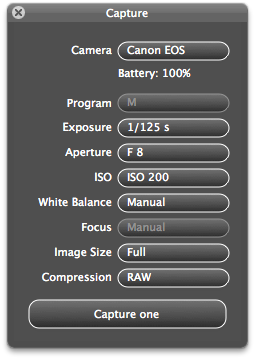
The capture panel offers quick, comprehensive and precise control over your camera's capture settings. If you prefer, you may also change settings using the camera's controls. Settings are kept current and in sync on both sides.
Supported cameras are detected automatically as they are connected. Settings are adapted dynamically according to your camera's capabilities. In order to protect your valuable work, Multigrad Capture immediately transfers new images to your computer and stores them to your camera's storage medium at the same time.
You can test your setup by triggering a capture remotely. Multigrad Capture is not limited to 360 degree shots, it is also suitable for conventional tethered shooting.
For 360 degree shots, we recommend disabling all automatic camera features (i.e. shutter, aperture, white balance and focus).
Multicapture panel
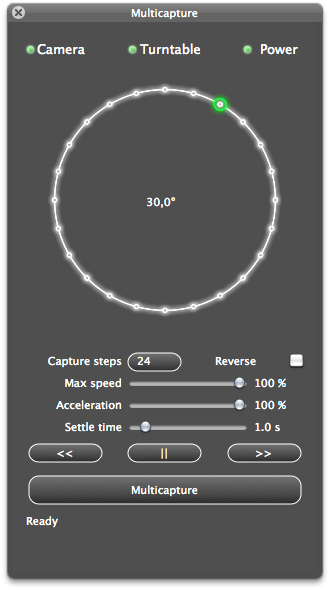
The multicapture panel puts you in command of Multigrad Base, the digitally controlled rotating platform. A comprehensive status display gives you a quick overview of all relevant aspects of the system. By clicking on the circle or by numerically entering an angle, the platform will rotate to the desired position.
You can adjust all relevant capture settings: Number of photos, rotation direction (e.g. for overhead-mounted platforms), acceleration and maximum speed of the platform (we recommend reducing max speed and acceleration for heavy or bulky objects in order to prevent shift of objects due to high torque) as well as an interval between rotation and capture (to allow flexible objects to settle, for example). Besides, you can rotate the platform endlessly. This is especially useful to pre-estimate a 360 degree shot through the camera's viewfinder.
You trigger a 360 degree shot with a single mouse click. Multigrad Capture will capture a complete 360 degree shot fully automatically while informing you precisely about progress of the procedure.
Image adjustment panel
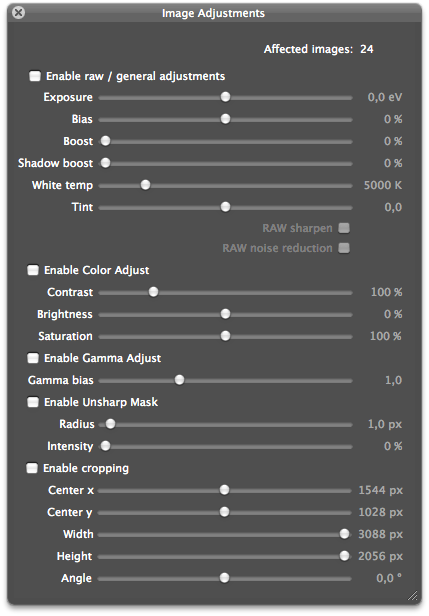
The image adjustment panel gives you instant access to relevant image adjustment settings. All adjustments are instantly applied to selected images - single images, 360 degree shots or even complete capture sessions.
All settings are non-destructive. In other words: Your original photo is always kept. Settings can be changed repeatedly without loss of quality or fidelity.
Multigrad Capture uses an advanced intelligent image processing pipeline that employs your computer's ressources optimally in order to show your results without delay. You can always continue with your work, even with hundreds of images to process.
You need more detailled adjustments or touch-up? No problem - Multigrad Capture allows you to open and edit your images in your preferred image editing application without leaving the workflow.

